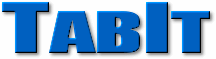
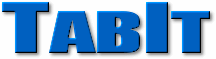
Last updated: February 28, 2007
Is there a Mac version of TabIt?
No, and there are currently no plans to create one. It's not that we are anti-Mac; there simply are not enough Mac users out there to offset the great amount of time and money it would require to develop a Mac version. At present, Windows users outnumber Mac users over 10 to 1, so from an economic perspective it makes much more sense for us to focus our efforts on improving the Windows version than to create an entirely new version that only a small fraction of users would purchase.
Why do the instruments sound bad on my computer?
TabIt uses MIDI for playback. MIDI-based programs do not generate the actual sounds you hear; instead they tell your computer's sound card which instrument number to use and what notes to play. Your sound card determines how each instrument sounds. Hence, the sound quality can vary between computers. If you are in the market for a new sound card, be sure to get one with "wave table" MIDI capabilities, such as a Sound Blaster Live!.
In some cases, however, poor sound quality may be caused by using the wrong MIDI device. In TabIt, try going to Options on the Tools menu, then on the MIDI tab try each of the options under "MIDI Output Device."
As explained in the preceding answer, TabIt uses MIDI for playback. It is thus limited to using what instruments your sound card provides. Nearly every modern sound card conforms to the "General MIDI" specification which defines 128 standard instruments. With General MIDI, there are only 8 different guitar instruments available (numbered 24 to 31).
How can I record a TabIt song to a WAV file?
First, you need to select MIDI as the recording source for your sound card. To do this:Now open the WAV recording program of your choice (e.g. Sound Recorder) and click Record. Then start playing a song in TabIt. The sound from TabIt should be captured by the recording program.
- Open the Volume Control in Windows by double-clicking the speaker icon
on the taskbar.
- Select Properties on the Options menu.
- Under "Adjust playback for," select "Recording."
- Under "Show the following volume controls," ensure that "MIDI" is checked.
- Click OK. The Volume Control window should change into "Record Control."
- On the MIDI control, click the "Select" check box, and ensure that "Volume" is at reasonable level.
How can I record a TabIt song to an MP3 file?
Follow the steps under the previous question "How can I record a TabIt song to a WAV file?", then convert the resulting WAV file to an MP3 file using an MP3 encoding program.
How can I record a TabIt song to a CD?
Follow the steps under the previous question "How can I record a TabIt song to a WAV file?", then using your CD recording program, burn the resulting WAV file in Audio CD format.
(Note: The following instructions assume you are running Windows XP.)
- First, try restarting your computer. This often helps.
- Check the Volume Control in Windows:
- Double-click the speaker icon
on the Windows taskbar. (It should be at the bottom-right corner of your screen.)
- Look for a "MIDI", "Synthesizer", or "SW Synth" control. Drag the slider up to the top, and ensure that Mute is not checked. (If you don't see any such control, click Options | Properties, and check everything under "Show the following volume controls".)
- If you're sure the volume is up, then the wrong MIDI "device" may be selected in Windows. Try this:
- Open Control Panel. (Click the Start button, then Control Panel.)
- Click "Sounds, Speech, and Audio Devices".
- Click "Sounds and Audio Devices".
- On the dialog that appears, click the Audio tab.
- Under "MIDI music playback", try selecting different ones and clicking Apply until you find one that produces sound in TabIt. ("Microsoft GS Wavetable SW Synth" should always work, but depending on your computer's sound card, other options may provide better sound quality.)
- If Step 3 didn't help, it could be that the wrong MIDI device is selected inside TabIt.
- In TabIt, click Tools | Options.
- Click the Play tab.
- Try each of the options under "MIDI Output Device".
- If you still have trouble with the sound, you may need to update your computer's sound card driver.
This error means another program on your computer is already trying to play MIDI sounds. Two different programs cannot play MIDI sounds simultaneously. Try closing all programs before trying to Play in TabIt. If you don't see any other programs open, try restarting your computer.
Notes don't seem to be played until about half a second after they are highlighted on the screen.
This is not a problem with TabIt, but an inherent limitation of software-based MIDI synthesizers such as "Microsoft GS Wavetable SW Synth". You may be able to get better results by selecting a different MIDI device in TabIt. Go to Options on the Tools menu, then on the MIDI tab try each of the options under "MIDI Output Device." If this does not help, then the only solution may be to purchase a sound card that features a hardware-based MIDI synth, such as a Sound Blaster Live!, which has no perceptible delay when playing notes.
This normally indicates that either your computer is too slow to run TabIt, or you are running programs in the background which are taking system resources away from TabIt. Try closing all other programs you have running and see if that helps. If you don't see any other programs open, try restarting your computer.